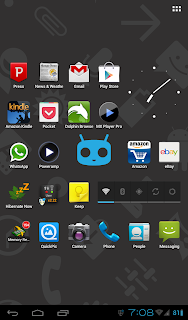The main usage for my tab was music, videos, web, email, news, feeds, books and magazine. There wasn't any thoughts off changing the stock rom(gingerbread 2.3) since it performed without much lag, until there was an app called Greenify. This app will automatically hibernate apps if you assign those apps that seems unimportant into the hibernate list. Eventually, the OS runs smoother and saving more battery because it cuts down apps running constantly in the background.
It has been a problem on gingerbread where the apps start to slow down after launching multiple apps and closing them. Those apps silently running at background waiting for notification and sometimes task killer wasn't able to help much. I had Greenify running in my Galaxy Nexus phone for a couple of weeks and I love it how it improved my phone performance. But there is a problem. It only supports Android version 4.0 and above and this leads to a thought of upgrading my tab to Cyanogenmod 9.1 stable version.
There are a couple of hiccup when trying to install the ROM through the website instructions. The first pitfall was the recovery ROM wasn't able to install at all. I have gone thru xda website and what I found was the overcome gingerbread fresh install rescue. This approach was to reset everything in the tab to the stock version and do a fresh custom ROM install.
Cyanogenmod 9.1 stable
First was to install the overcome cwm recovery. In the process, the overcome recovery ROM will upgrade the file system to ext4 so Cyanogenmod can run on top of it. The whole installation can be found in the link below:
After I loaded Cyanogenmod 9.1 using the overcome recovery and boot up the tab, lo and behold, the tab now response much smoother and fluid than stock gingerbread. Flipboard flips without any lag and apps for android 4.0 can be found in play store and install with no issue.
After a month of use, nevertheless, some apps do not work well with single core CPU device. Chrome browser and Google Current is laggy. However, those apps can be replaced by Flipboard and default android browser (lacks in feature but performs rather quick in opening website). Due to 512mb of Ram, I got rid of widgets and limit to one homescreen to improve app launching performance. Video (depends on hardware acceleration support, if the format not supported, it's going to be jerky.) and music (comes with DSP manager, which includes the voodoo sound fix) works flawlessly. Wifi and 3G internet connection has no issues. Camera is working alright but not stable sometimes. I don't use the camera much on my tab so, it's not much of a fuss for me. Web, feeds, news, kindle, books and magazine is a joy to read using the new rom (with fancy transition) and the supported apps. There is no frustratingly slow down and lag that hinder the reading experience.
Battery life is about the same as in gingerbread but occasionally there are battery drain if the tab stay for too long without reboot. Mind you, I was using smartassv2 cpu government which is provide the best experience for performance and battery life saving ratio. That being said, the Cynogenmod 9.1 stable is not without flaw (can be fixed with reboots).
Finally, I have not tested the call quality and phone stability so I can't comment on that (sorry for the P1000 owners that use it as a mobile phone). However, as far for the 3G mobile data connection, there are no unstable data connection or lousy mobile reception. I gueess it should be fine to use the P1000 as a mobile phone.
In summary, I would recommend the Cyanogenmod 9.1 stable for Galaxy Tab p1000 owner who got bored with the gingerbread stock rom and missing some Android 4.0 and above supported apps. Give it a try and you'll find the P1000 is like a new toy again.
It has been a problem on gingerbread where the apps start to slow down after launching multiple apps and closing them. Those apps silently running at background waiting for notification and sometimes task killer wasn't able to help much. I had Greenify running in my Galaxy Nexus phone for a couple of weeks and I love it how it improved my phone performance. But there is a problem. It only supports Android version 4.0 and above and this leads to a thought of upgrading my tab to Cyanogenmod 9.1 stable version.
There are a couple of hiccup when trying to install the ROM through the website instructions. The first pitfall was the recovery ROM wasn't able to install at all. I have gone thru xda website and what I found was the overcome gingerbread fresh install rescue. This approach was to reset everything in the tab to the stock version and do a fresh custom ROM install.
Cyanogenmod 9.1 stable
First was to install the overcome cwm recovery. In the process, the overcome recovery ROM will upgrade the file system to ext4 so Cyanogenmod can run on top of it. The whole installation can be found in the link below:
After I loaded Cyanogenmod 9.1 using the overcome recovery and boot up the tab, lo and behold, the tab now response much smoother and fluid than stock gingerbread. Flipboard flips without any lag and apps for android 4.0 can be found in play store and install with no issue.
After a month of use, nevertheless, some apps do not work well with single core CPU device. Chrome browser and Google Current is laggy. However, those apps can be replaced by Flipboard and default android browser (lacks in feature but performs rather quick in opening website). Due to 512mb of Ram, I got rid of widgets and limit to one homescreen to improve app launching performance. Video (depends on hardware acceleration support, if the format not supported, it's going to be jerky.) and music (comes with DSP manager, which includes the voodoo sound fix) works flawlessly. Wifi and 3G internet connection has no issues. Camera is working alright but not stable sometimes. I don't use the camera much on my tab so, it's not much of a fuss for me. Web, feeds, news, kindle, books and magazine is a joy to read using the new rom (with fancy transition) and the supported apps. There is no frustratingly slow down and lag that hinder the reading experience.
Battery life is about the same as in gingerbread but occasionally there are battery drain if the tab stay for too long without reboot. Mind you, I was using smartassv2 cpu government which is provide the best experience for performance and battery life saving ratio. That being said, the Cynogenmod 9.1 stable is not without flaw (can be fixed with reboots).
Finally, I have not tested the call quality and phone stability so I can't comment on that (sorry for the P1000 owners that use it as a mobile phone). However, as far for the 3G mobile data connection, there are no unstable data connection or lousy mobile reception. I gueess it should be fine to use the P1000 as a mobile phone.
In summary, I would recommend the Cyanogenmod 9.1 stable for Galaxy Tab p1000 owner who got bored with the gingerbread stock rom and missing some Android 4.0 and above supported apps. Give it a try and you'll find the P1000 is like a new toy again.